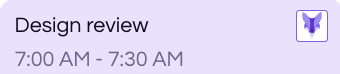How to Link Your Calendar
This process links your calendar to your Nayak account
Step 1: Go to Your Dashboard
Navigate to the main Dashboard view.
Step 2: Click on the Icon in the upper right hand corner .
On the dashboard, click on the Icon, and a drop down will appear, then click on my workspace
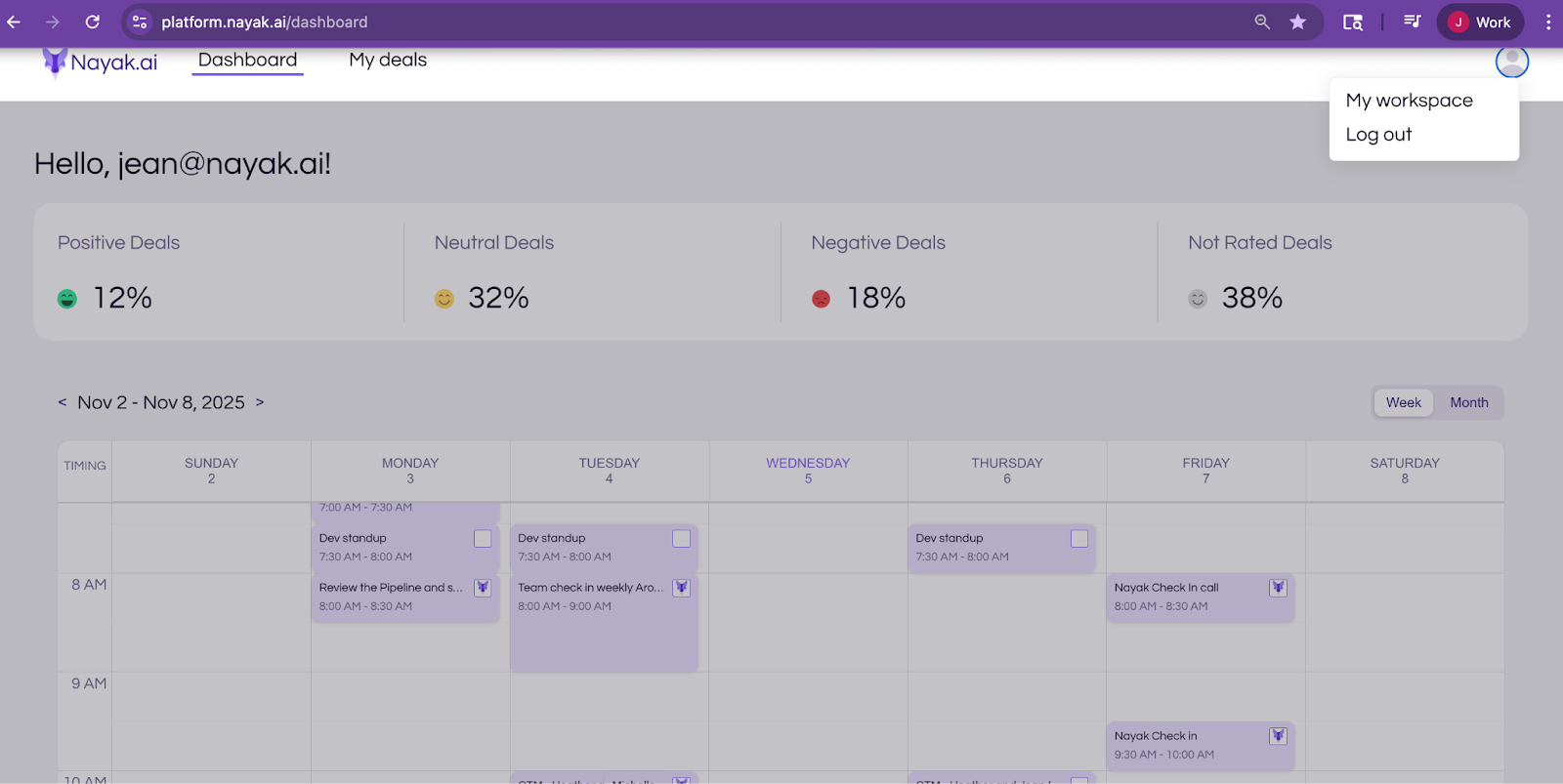
Step 3: My workspace
Your workspace will appear, Click on connected apps, then click connect in the calendar section to connect your calendar.
Google and Microsoft calendars are supported.
.png)
Step 4: Linking Calendar Screens
Follow the screens to connect your calendar and be sure to provide all permissions to Nayak to connect to your calendar.
Step 5: Return to your dashboard
Return back to your dashboard, your meeting will be populated. Meeting in which you are the owner will show this image.