How to Access and Use the Nayak.ai
Live Panel
The Nayak.ai Live Panel provides real-time tracking, relationship intelligence, and talking points during your active sales calls.
Part 1: Launching the Live Panel
This process manually initiates the Live Panel feature from your Nayak Dashboard.
Step 1: Go to Your Dashboard
Navigate to the main Dashboard view on the Nayak platform. This view displays your calendar and overall deal statistics.

Step 2: Click on the Scheduled Meeting
On the calendar, locate the scheduled meeting (e.g., "Nayak Demo") you wish to track and click on it. A small pop-up box with meeting details will appear.
Step 3: Initiate the Meeting
In the meeting details pop-up box:
- Look for the play/start button (it may resemble a camera or video icon).
- Click the play button to proceed.
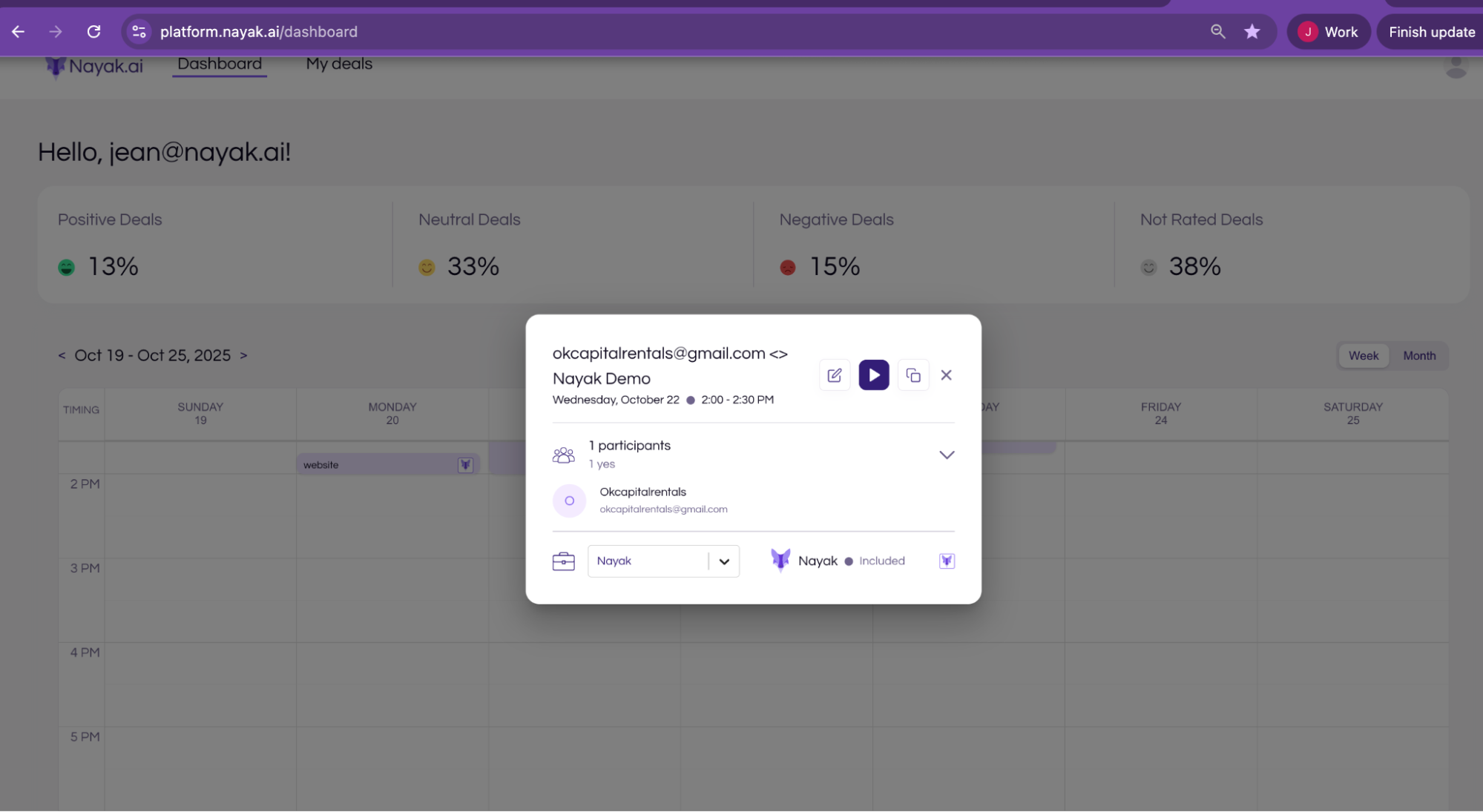
Step 4: Confirm Meeting Start
A second box will appear, often prompting you to provide or confirm the meeting URL and asking you to start the meeting:
Click the "Start meeting" button. This action simultaneously launches the Live Panel and signals the Nayak call recorder to join the call.
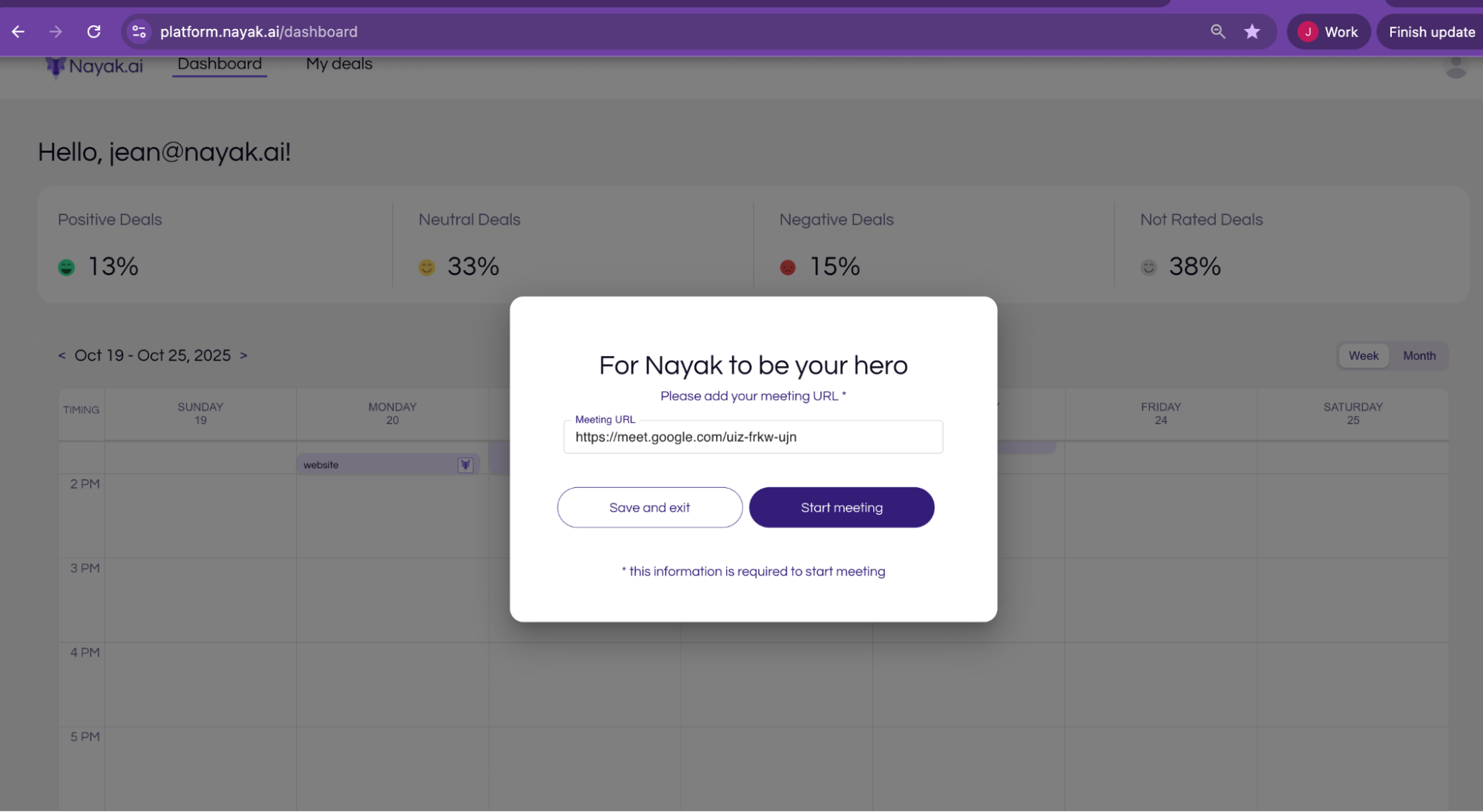
Part 2: Using the Live Panel
Once launched, the Live Panel will open in a new browser tab.
Returning back to your dashboard, your meeting will be populated. Meeting in which you are the owner will show this image.
Step 5: Start your meeting.
Once the call bot enters the meeting, the panel will begin to populate as your conversation flows.
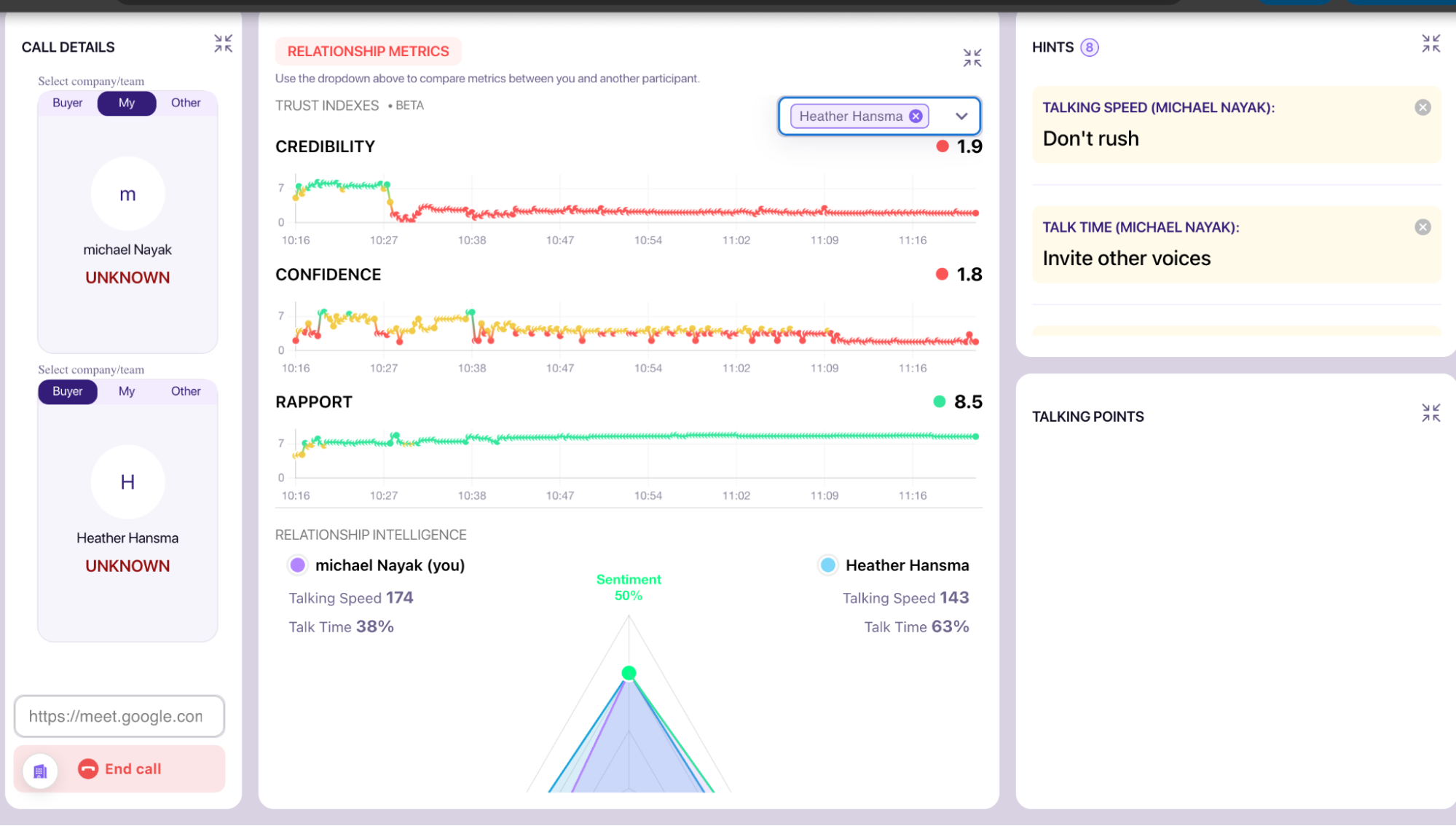
Step 6: Track the Call in Real-Time
Once connected, the panel will update and begin tracking the call in real time. The key sections of the Live Panel include:
- Relationship Intelligence- Tracks credibility, rapport and confidence helping users understand if they are building trust with buyers
- People- Shows the list of participants in the meeting (left column). and their personality types
- Hints: Provides intelligent, real-time suggestions or questions to help you during the call (lower-left box).
- Talking Points:,Lists pre-defined questions or topics to guide your conversation (upper-right column).
- Company Information: Displays relevant details about the prospect's company, such as Revenue, Employee count, and URL (lower-right box).
